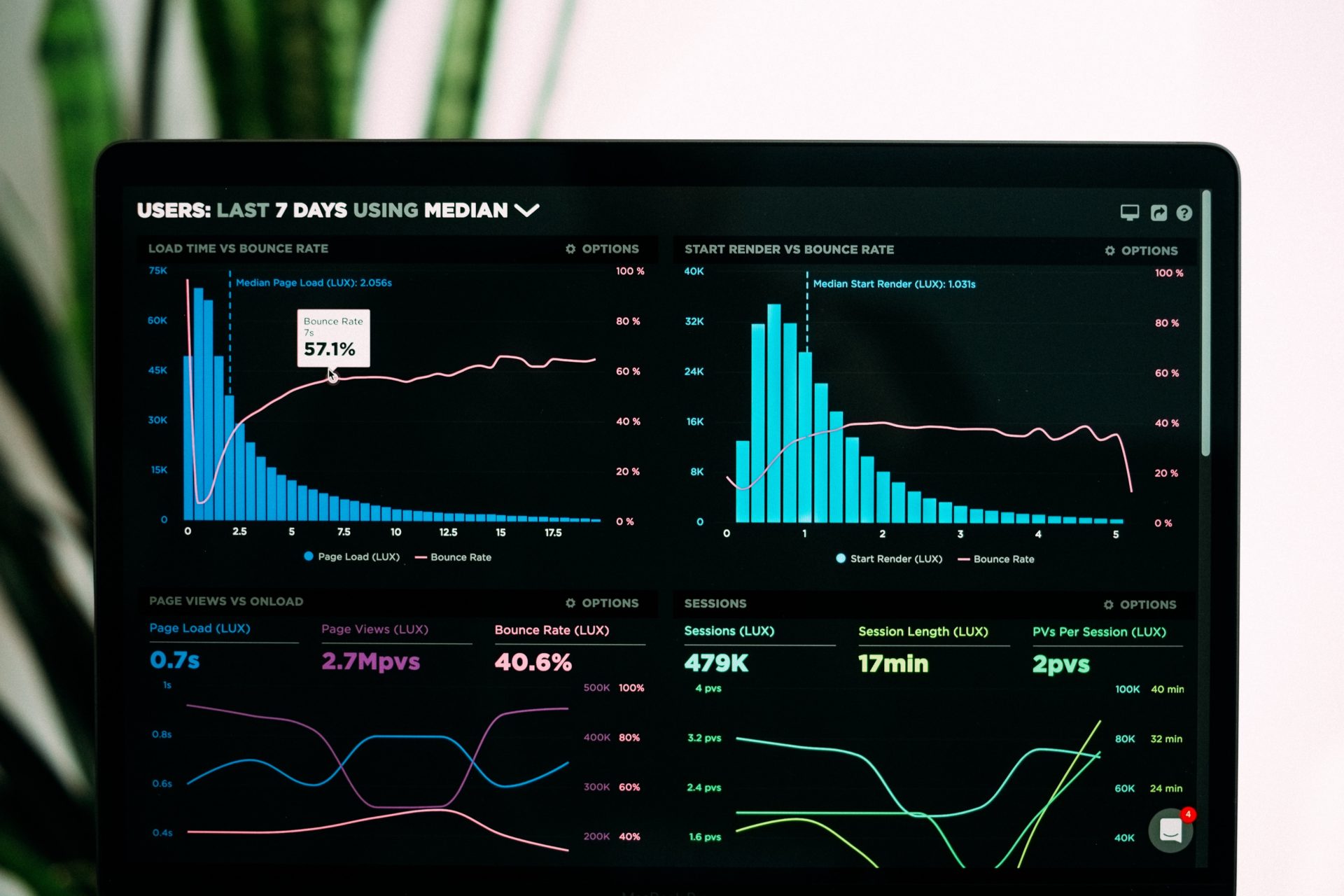In the increasingly complex digital marketing realm, Google Tag Manager (GTM) is becoming a must.
Table of Contents
Objectives: What makes a tag manager essential?
- It makes you more agile in deploying solutions.
- Assures that your mission-critical data is captured reliably with the possibility to test accuracy before launching.
- Effective Data Layer configuration, with the population of custom variables and data gathering triggers deployed directly by the Marketing team.
- Work together as a team: Boost internal communication within your company. Marketing and IT can collaborate effectively because of features like workspaces, granular access restrictions, and support for multi-environment testing.
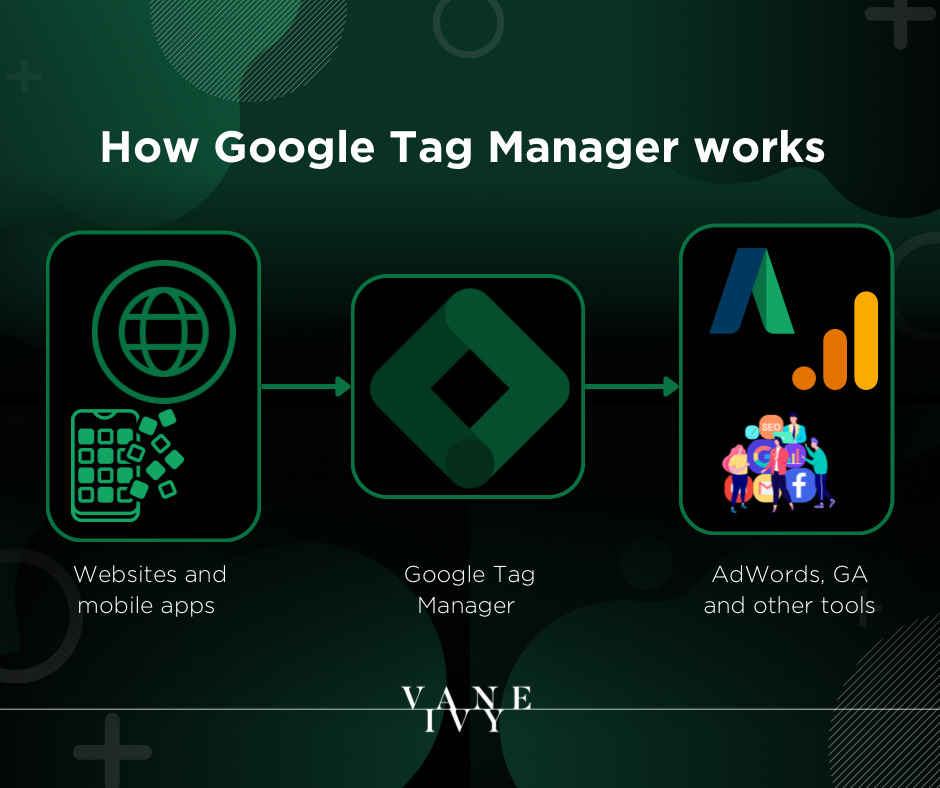
Instructions: Setting up Google Tag Manager:
- Establish the tracking needs.
- Check the tags you have on your assets and confirm you won’t have conflicts.
- Design your tags technically and practically. Plan the placement of tags prior proceeding.
- Perform an internal risk analysis.
- Create a project scope document.
- Obtain IT support and brief them on any input you need from them.
- Create an account for Google Tag Manager.
- Deploy GTM container tags on the staging website or app.
- Develop, examine, and publish tags on your test website. TIP: use ‘Preview’ function found in GTM Workspace.
- Add GTM container tags to the live website.
- Develop, upload, and test tags on the live website.
- Conduct another tag audit on your live website and confirm that all is set to designed strategy.
Blueprint: Google Tag Manager internal workings
The GTM Workspace is the upper hierarchy within which the inner workings of GTM are hosted. The workspace is assigned to a specific site. Building a Workspace for each site would allow you to independently manage each of your asset’s GTM requirements.
The next immediate layer within a Workspace is a container — this holistic tag encompasses all the elements and components needed to deploy your tags. The container tag offers all features required by the GTM tool to operate and deploy tags on your website. You may control the container tag with ease as an end user, thanks to the user interface.
Similar to how driving a car makes it simple to manage the engine and turn the vehicle to the left or right, Coders typically refer to the container tag while discussing GTM.
Non-coders typically refer to GTM’s user interface while discussing it. GTM can therefore refer to either the “container tag” or the “user interface,” depending on the context.
A Google Tag Manager container is made up of three key components:
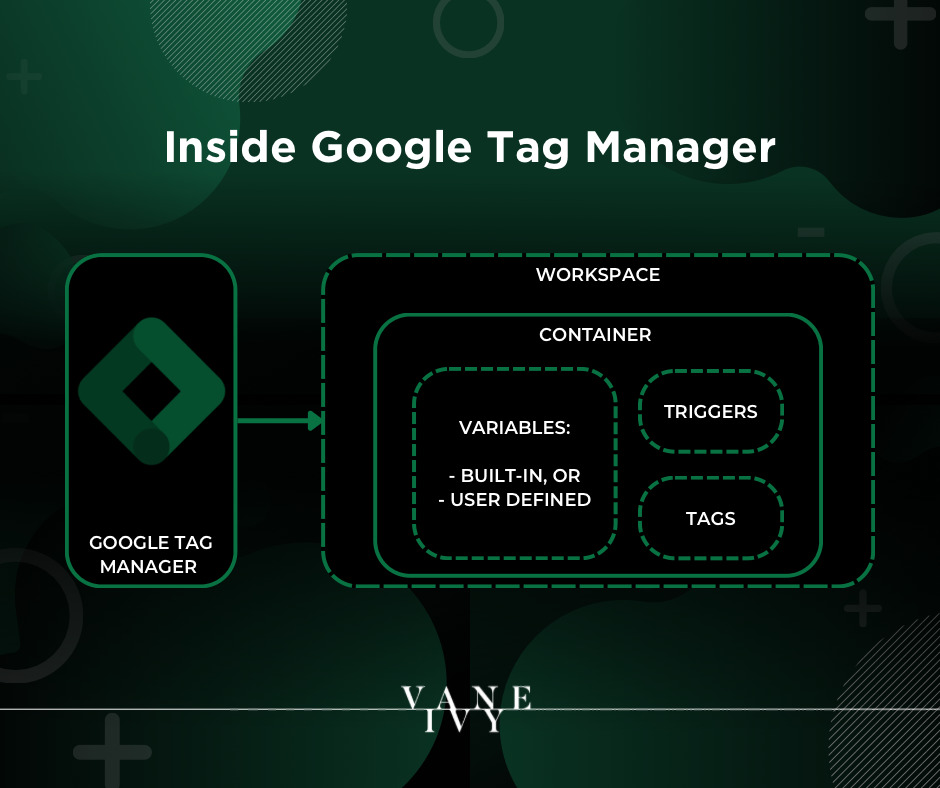
VARIABLES
Variables in GTM are the foundational building blocks for the other two components.Built-in Variables: GTM containers come with built-in variables that collect standard actions taken on site, from click data to video data and history to scrolling data. Here are some illustrations of several in-built variables – you can find the complete list here.
User-defined variables: several variables can be custom-built to collect specific data that you deem essential. Say you want to collect the total sale amount of each completed purchase.
TRIGGERS
GTM Triggers hold the logic on when Tags are fired and Variables collected.Examples of common triggers within Google Tag Manager are:
TAGS
A tag is a large chunk of JavaScript code that is used to gather measurement and marketing data from your website or mobile app and send it to other providers.Data Layer: Introduction to your Data Library
The layer of your website, known as the “data layer,” holds all the data created by users interacting with it. Although not all websites have one, provisioning one allows for more dependable and adaptable data collecting – essentially organizing your data in a virtual library during your visitors’ session.
The optimum performance for Google Tag Manager comes from using it with a data layer. A JavaScript object called a data layer is used to send data from your website to the Tag Manager container. You may then utilize the data to fill variables and turn on triggers in your tag setups.
Consider what types of data the data layer should manage when configuring your website or mobile app to function with Tag Manager and a data layer, such as:
How to build Variables in your Data Layer?
- Choose Variables in your Workspace.
- Click New in User-Defined Variables.
- Select Data Layer Variable as the variable type by clicking Variable Configuration.
- Exactly as it appears in the code, insert the key in the Data Layer Variable Name box (e.g., book Title, not book title.)
- In most circumstances, you should leave the Data Layer Version set to the default value of Version 2.
- Save the Variable.
- Complete these steps for each data layer key that you want Tag Manager to be able to access as a variable.
- Make the container public (Publish).
Note: Data layer variables are only stored on a per-page basis. If you plan to have data values in your data layer to sustain the entire session or multiple pages, you need to add your code to pass data layer values between pages or store them in cookies or session local storage.
FAQs: Frequent asked questions on GTM
Q: Is Google Tag Manager simple for non-coders to use?
Yes, but just to a minimal degree. You require a sufficient understanding of HTML, DOM, and JavaScript if you wish to alter how a tag behaves or is fired significantly or if you want to add sophisticated trackings like scroll tracking, e-commerce tracking, or improved eCommerce tracking. You won’t be able to utilize GTM to its full potential if you can’t navigate a DOM.
Many non-coders begin utilizing GTM on Google’s advice, but they rapidly become disoriented while creating and setting the tags. They are left with little to no options but to assign the setup to a third-party GTM specialist or agency if they cannot determine what is wrong.
Q: Is Google Tag Manager simple for a developer to use?
Yes, but only to an extent.
Despite having a sufficient understanding of HTML, DOM, and JavaScript, programmers and developers are unfamiliar with the GA development environment. This makes it challenging to collect GA data whether they use GTM or not.
Q: How many websites can I use the same container tag on?
Multiple websites, but, the recommended approach is to avoid doing it, as it may cause tracking problems.
Q: Can I use another TMS (Tag Management Solution) to publish the GTM container tag code?
Yes, However, it could stop GTM from operating correctly. The general rule is to avoid using numerous TMS.
Q: Will using GTM cause my website to load more slowly?
The short answer is “Virtually no.” Since GTM fires tags asynchronously, it does not require computing resources that hinder the asset’s loading time. There is one restriction in this, though. The performance of your website may suffer if your container tag is excessively huge (contains many tags, triggers, and variables).
Therefore, remove paused tags, triggers, or variables from the container if you aren’t utilizing it now and don’t intend to in the future.
Q: What distinguishes Google Analytics from Google Tag Manager?
Google Analytics reports data about website traffic. However, Google Tag Manager cannot report website traffic statistics. You may find information using Google Analytics on items like:
Since Google Tag Manager is a tag management tool, it cannot offer any such insight in a visualized way. In stead, it can be used to add, update, enable, deactivate, or remove a tag from a website or mobile app.
A title is a collection of JavaScript code that is used to gather information from your website or mobile app and transmit it to a third-party service like “Google Analytics,” “Google Ads,” “Facebook,” “Twitter,” etc. Google Tag Manager does not give any reports that allow you to examine website usage statistics since it does not report on website traffic data. Google Analytics, however, is overflowing with statistics.
GTM is a container tag, whereas GA is not. One or more marketing and analytics tags, together with the related triggers and variables, are stored in a container tag.
Conclusion: 3 Takeaways we've learned
VANE IVY is committed to helping you optimize your brand’s digital experience. Have any questions? Need our help? Give us a shout!